Put Controller in Run, Stop/Idle, or Do I-O Mode
See also: The Controller Overview
Topic Menu
Put Controller in RUN Mode 
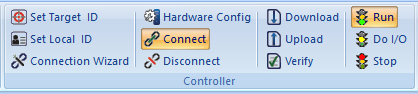
Home > Controller > Run or Right-click on the Program Node of Project Navigator:
In RUN Mode, the controller is fully operational. The ladder logic program is executed, and all I/O points are scanned.
Note: Some controllers cannot be set to RUN mode if there is a system error. If the controller fails to enter into RUN mode, use the necessary diagnostic tools to locate and remove any possible system errors.
-
ERRORS are problems that prevent the program from running, such as unconnected elements. ERRORS must be corrected before the program can be downloaded.
-
WARNINGS are problems which can cause difficulty or unexpected operation of the controller, but are otherwise syntactically correct (i.e, using the same output coil at two different points in the program). This can be intentional. WARNINGS must be checked to see that they produce the desired results without unwanted side effect.
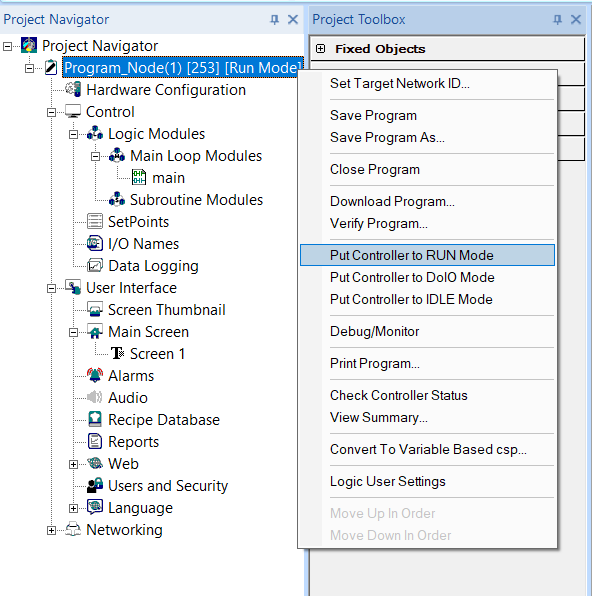
Put Controller in Stop Mode 
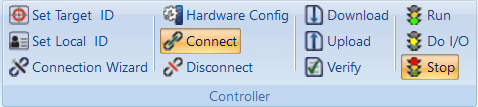
Home > Controller > Stop/Idle or Right-click on the Program Node of Project Navigator:
In the Stop/Idle Mode the controller is stopped. It does not execute the ladder logic program nor does it scan the I/O points.
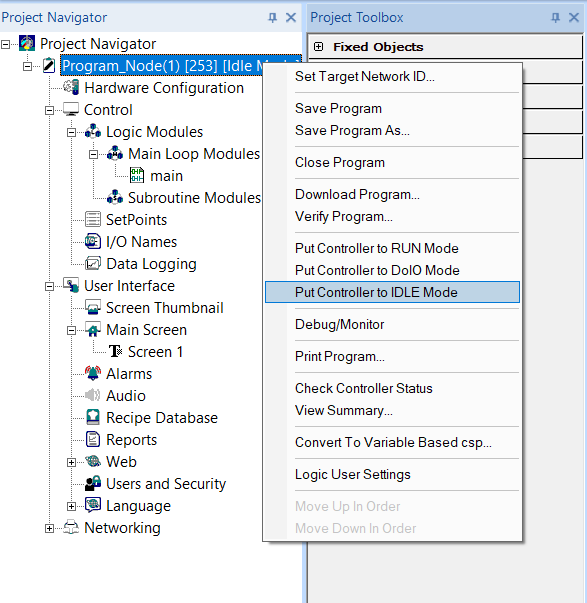
Put Controller in Do I/O Mode 
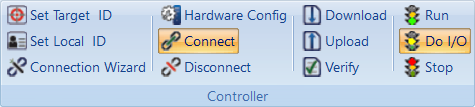
Home > Controller > Do I/O or Right-click on the Program Node of Project Navigator:
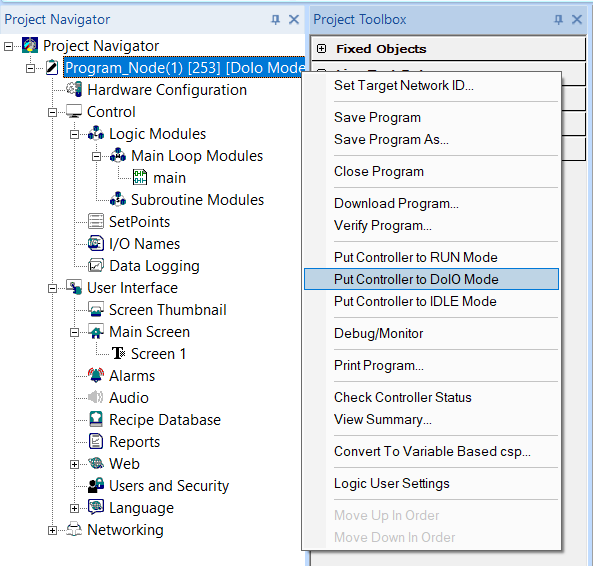
In DO I/O Mode the controller does not execute the ladder logic program but continues to update the I/O. Using the Data Watch window, I/O points can be monitored, and can be changed if needed.